In the world of web development, the proficiency of effectively and securely managing files is the basis of many applications. From maintaining user-uploaded avatars to storing critical application documents, a strong effective laravel storage system is very significant for a smooth user experience and efficient backend operations. Laravel, an exoteric PHP framework known for its elegance and amicable features, provides a powerful and versatile solution for file storage, often referred to as the Fly System. It is a well-organized digital filing cabinet for your application’s digital assets, which include images, videos, and documents.
At its core, it authorizes the Laravel File System PHP package, a pivotal feature enabling Laravel to interact with a multitude of storage systems using a consistent and unified interface. This abstraction layer is very beneficial, as it allows developers to work with diverse storage solutions, such as their local server’s file system, cloud services like Amazon S3, or even FTP servers, all while using the same set of intuitive commands .It means managing files within your Laravel application remains largely the same, regardless of where those files are physically stored.
In modern web applications, files are deeply merged into both the user-facing aspects and the internal workings of many applications. Laravel’s built-in file storage capabilities make the development process easier by offering pre-packaged functionalities for common tasks like uploading, validating, storing, and retrieving files, saving valuable time and effort .
Laravel’s file storage system is numerous as it provides flexibility, allowing developers to seamlessly switch between different storage providers without the need for extensive code modifications.
Organizing Your Files: Understanding Disks and Drivers
The basis of File Storage system lies on the concepts of “disks” and “drivers”. Think of a “disk” as a specific drawer within your application’s digital filing cabinet, representing a particular storage location. Each of these drawers, or disks, utilizes a “driver,” which is the underlying mechanism that Laravel employs to communicate with that specific type of storage. The driver acts as a translator, enabling communicating with the chosen storage system, be it the local file system or a remote cloud service.
The configuration for these disks and their corresponding drivers is managed within the config/filesystems.php file 1. This file serves as the central hub for defining and managing all of your application’s storage connections.
Laravel thoughtfully pre-configures two primary disks for immediate use:
- local: This driver operates using your server’s local file system and is primarily intended for development environments. Files stored using this driver are typically located within the storage/app directory and are generally not designed for direct public access in a production setting 1.
- Public: This driver also improves the local file system but is specifically tailored for storing publicly accessible files, such as images, CSS files, and JavaScript assets. By default, it stores files in the storage/app/public directory. To make these files accessible via the web, a symbolic link is typically created from your web server’s public directory to this location .
Capacities increased by supporting a range of other drivers, permitting seamless integration with various storage solutions:
- s3: Facilitates direct integration with Amazon S3 and other S3-consistent services, such as Digital Ocean Spaces or Google Cloud Storage, which is perfect for measurable and reliable cloud-based storage.
- ftp: It enables connection to and maintenance of files on a remote FTP server, providing consistency with existing infrastructure .
- sftp: Offers secure file transfer capabilities over an SSH connection using SFTP .
- rackspace: Allows interaction with Rackspace Cloud Storage. It’s worth noting that detailed configuration information for Rackspace might require consulting the File System documentation directly.
A significant advantage of Laravel’s storage system is the flexibility to define multiple disks, even those utilizing the same driver but pointing to different directories or server .
Setting Up Your Drawers: Configuring Storage Disks
The config/filesystems.php file is the central nervous system for configuring your application’s storage disks. Upon opening this file within your Laravel project, you will come across an array named disks. This is where you define and customize the various storage locations your application will take advantage of. The default configurations for the local and public disks are readily available within this array, providing a starting point for understanding the configuration structure. Let’s define these default configurations and then explore how to add a cloud storage disk, such as Amazon S3.
The configuration for the local disk typically resembles the following:
PHP
'local' => [
'driver' => 'local',
'root' => storage_path('app'),
'throw' => false, // Optional: Determines whether to throw exceptions for errors
],
Here, the driver key specifies the driver to be used, which is local in this instance. The root key defines the absolute path to the directory where files stored on this disk will reside. The storage_path(‘app’) helper function conveniently returns the full path to the storage/app directory within your Laravel project.
The public disk configuration usually appears as follows:
PHP 'public' =>,
Similar to the local disk, the root key here points to storage_path(‘app/public’). The url key defines the publicly accessible URL that can be used to access files stored on this disk. It utilizes the APP_URL environment variable and appends /storage to it. The visibility key sets the default visibility of files stored on this disk to public.
To fuse with a cloud storage service like Amazon S3 (or a compatible service), the first step is to install the AWS SDK for PHP using Composer:
Bash composer require league/flysystem-aws-s3-v3 "^3.0"
Once the SDK is installed, you can add a new disk configuration to your filesystems.php file :
PHP 's3' =>,
Notice that sensitive credentials such as your AWS access key ID, secret access key, region, and bucket name are retrieved from environment variables using the env() helper function. This practice is a critical security measure. You will need to define these environment variables in your .env file:
AWS_ACCESS_KEY_ID=your-access-key-id AWS_SECRET_ACCESS_KEY=your-secret-access-key AWS_DEFAULT_REGION=your-region AWS_BUCKET=your-bucket-name AWS_URL=your-optional-cdn-url AWS_ENDPOINT=your-optional-s3-compatible-endpoint
Placing Your Documents in the Right Drawer: Storing Files in Laravel
With your storage disks properly configured, you can now begin storing files within your Laravel application using the Storage facade. Ensure that you import this facade at the top of your PHP file using the statement: use Illuminate\Support\Facades\Storage;.
The initial step in storing a file is often to specify which disk you intend to use. This can be accomplished using the disk() method on the Storage facade . If you omit specifying a disk, Laravel will automatically utilize the default disk that you have defined in your filesystems.php configuration file.
Laravel provides several convenient methods for storing files:
- put(): This method is your primary tool for storing file content directly as a string . It accepts two main arguments: the file path (relative to the root of the specified disk) and the actual content of the file as a string.
PHP
// Store text content on the 'local' disk
Storage::disk('local')->put('example.txt', 'This is some content to store.');
// Store the same content on the default disk
Storage::put('another_example.txt', 'More content.');
// Store content with public visibility on a disk that supports it (e.g., S3)
Storage::put('public_file.txt', 'Public content.', 'public');
- putFile(): This process is specifically designed for efficiently storing uploaded files, which are typically examples of Illuminate\Http\UploadedFile 1. When using this method, Laravel automatically generates a unique filename for the uploaded file.
PHP
// Assuming an uploaded file is present in the request under the name 'avatar'
$uploadedFile = $request->file('avatar');
// Store the file in the 'avatars' directory on the default disk
$path = Storage::putFile('avatars', $uploadedFile);
// Store the file on the 's3' disk
$pathOnS3 = Storage::disk('s3')->putFile('avatars', $uploadedFile);
- putFileAs(): This method offers resembling functionality to putFile() but provides the added ability to specify a custom filename for the stored file.
PHP
$uploadedFile = $request->file('avatar');
// Store the file with a custom name in the 'avatars' directory on the default disk
$path = Storage::putFileAs('avatars', $uploadedFile, 'custom_avatar.jpg');
// Store with a custom name on the 's3' disk and specify public visibility
$pathOnS3 = Storage::disk('s3')->putFileAs('avatars', $uploadedFile, 'unique-profile-image.png', 'public');
- store() method on UploadedFile: You can also directly take the advantages of the store() method available on the UploadedFile object that you obtain from the request 5.
PHP
$path = $request->file('image')->store('images'); // Stores on the default disk in the 'images' directory with an automatically generated name
$path = $request->file('image')->store('uploads', 'public'); // Stores on the default disk in the 'uploads' directory with 'public' visibility
$path = $request->file('document')->store('documents', 's3'); // Stores on the 's3' disk in the 'documents' directory
Getting Your Documents Back: Retrieving Files from Storage
After your files are stored safely, Laravel provides a suite of methods within the Storage facade to retrieve them as needed.
To access the raw content of a file, the get() method is your primary tool .
PHP
$contents = Storage::disk('local')->get('example.txt');
if ($contents !== false) {
// Process the retrieved file contents
echo $contents;
} else {
// Handle the scenario where the file does not exist
}
Before retrieving a file, it is often astute to verify its existence. The exists() method or the missing() method can be used for this purpose.
PHP
if (Storage::disk('s3')->exists('avatars/user123.jpg')) {
// The file exists
}
if (Storage::disk('local')->missing('old_file.txt')) {
// The file is missing
}
For
Storage::setVisibility('public_document.pdf', 'private');
Storage files stored on publicly accessible disks, such as your public disk or an S3 bucket configured for public access, you can generate a URL to directly access the file using the url() method.
PHP
$url = Storage::disk('public')->url('images/logo.png');
// This will typically return a URL like: http://your-app.com/storage/images/logo.png
$s3Url = Storage::disk('s3')->url('documents/report.pdf');
// This will return the public URL of the file on your S3 bucket
To ennoble security, particularly when dealing with cloud storage, Laravel permits you to create temporary URLs that grant access to a file for a limited duration using the temporaryUrl() method. This is especially useful for securely sharing private files.
PHP
$temporaryUrl = Storage::disk('s3')->temporaryUrl(
'private_documents/sensitive.pdf',
now()->addMinutes(30) // The generated URL will be valid for 30 minutes
);
// You can then share this $temporaryUrl with authorized users
In Laravel 11.x and later versions, this functionality extended to local files as well, provided you have enabled the serve option in your filesystems.php configuration for the local disk.
To initiate a file download in the user’s browser, you can employ the download() process.
PHP
return Storage::download('reports/annual_report.pdf');
// You can also specify a custom filename for the downloaded file
return Storage::download('old_report.pdf', 'annual_report_2022.pdf');
// Additionally, you can set custom headers for the download response
return Storage::download('secret_file.txt', 'top_secret.txt',);
Laravel also brings methods to retrieve metadata about stored files, such as their size, last modification timestamp, and MIME type 2.
PHP
$size = Storage::size('images/banner.jpg'); // Get the file size in bytes
$timestamp = Storage::lastModified('videos/intro.mp4'); // Get the timestamp of the last modification
$mimeType = Storage::mimeType('documents/invoice.docx'); // Get the MIME type of the file
$path = Storage::path('local_file.txt'); // Get the full path to the file (for the local driver)
$extension = Storage::disk('local')->extension('document.txt'); // Get the file extension
Controlling Access: File Visibility – Public vs. Private
Laravel’s file storage system helps to identify the “visibility” of the stored files, which is an important aspect of controlling who can access them. The main two visibility settings are public and private.
When a file is stored with public visibility, it depicts that the file is designed to be directly attainable via a URL . It is typically used for assets like images, stylesheets, and JavaScript files which is accessible to all.
Conversely, files stored with private visibility are not directly accessible through a URL. Access to these files usually requires authentication and is managed through your application’s specific logic.
You can specify the visibility of a file at the time of storage by using the third argument of the put() method 1:
PHP
// Store a file with public visibility on the default disk
Storage::put('public_document.pdf', $fileContent, 'public');
// Store a private file on the 's3' disk
Storage::disk('s3')->put('sensitive_data.csv', $data, 'private');
The visibility of an existing file can also be modified using the setVisibility() method:
PHP
::disk('s3')->setVisibility('sensitive_data.csv', 'public');
In local storage, files stored on the public disk are located in storage/app/public. While enabling web access to these files, you are required to prepare a symbolic link from public/storage to storage/app/public using the Artisan command:
Bash php artisan storage:link
Once this symbolic link is established, files within storage/app/public become accessible through URLs like your-app.com/storage/filename.jpg. The visibility setting for the public disk on local storage primarily influences the file permissions on your server.
For private files on local storage, the convention is to store them within the storage/app directory or its subdirectories. Directly, these locations are not accessible via a URL. While purveying these private files, you would always rectify a particular path and controller that arranges user authentication, apprehend the file content using the Storage facade, and then get back the file to the user with the appropriate HTTP headers.
While using cloud storage services similar to Amazon S3, the visibility setting has a direct impact on the access control lists (ACLs) of the stored objects. Fixing the visibility to public makes the object publicly analyzable, while setting it to private prohibits access based on your AWS Identity and Access Management (IAM) policies and certifications.
Letting Users Share Their Files: Handling File Uploads
Laravel provides a simplifying process to maintain uploading the files.
The first step is to make an HTML form in your Blade template, ensuring that the enctype attribute is set to multipart/form-data. This attribute is essential for enabling file uploads:
// Blade File
<form action="{{ route('upload.store') }}" method="POST" enctype="multipart/form-data">
@csrf
<div>
<label for="file">Choose File:</label>
<input type="file" name="file" id="file">
</div>
<button type="submit">Upload</button>
</form>
// Controller File
class UploadController extends Controller
{
public function store(Request $request)
{
// Validate the uploaded file
$validator = Validator::make($request->all(), [
'file' => 'required|file|mimes:jpeg,png,jpg,gif,pdf|max:2048', // Example validation rules
]);
if ($validator->fails()) {
return redirect()->back()->withErrors($validator);
}
if ($request->hasFile(‘file’)) { The @csrf directive is vital for security reason, as it helps to prevent cross-site request forgery attacks. The name attribute of the <input type=”file”> element (in this example, file) will be used to access the uploaded file within your controller}. For more details, read our Laravel Blade tutorial.
Next, you need to define a route in your routes/web.php file to manage the submission of this form:
PHP
use App\Http\Controllers\UploadController;
use Illuminate\Support\Facades\Route;
Route::post('/upload', [UploadController::class, 'store'])->name('upload.store');
After defining the route, you will generate a controller (for instance, UploadController) and a store method within it to accomplish the logic for handling the file upload 4.
Inside your controller’s store method, you can access the uploaded file using the $request->file(‘file_input_name’) method. Generally it is conferred to affirm the uploaded file before pretending to store it.
PHP
namespace App\Http\Controllers;
use Illuminate\Http\Request;
use Illuminate\Support\Facades\Storage;
use Illuminate\Support\Facades\Validator;
$file = $request->file('file');
// Store the file on the default disk in the 'uploads' directory
$path = $file->store('uploads');
// Or specify a different disk
// $path = $file->store('uploads', 's3');
// Alternatively, use the Storage facade
// $path = Storage::putFile('uploads', $file);
// $path = Storage::disk('s3')->putFileAs('uploads', $file, $file->getClientOriginalName());
return redirect()->back()->with('success', 'File uploaded successfully!');
}
return redirect()->back()->with('error', 'No file was uploaded.');
}
}
The $request->validate() method (or using the Validator facade directly) is crucial for ensuring that the uploaded file clings to your application’s defined criteria. You can specify rules for the allowed file types (mimes), the maximum file size (max), and other relevant constraints.
The hasFile() method is used to check if a file was indeed uploaded with the specified name. The store() method (available on the UploadedFile object) or the putFile() and putFileAs() methods (provided by the Storage facade) are then used to save the uploaded file to the desired storage location.
If the uploaded file is designed to be openly available (for example, an image), you can generate its URL within your Blade view using the Storage::url() method 4:
Blade
extends('layouts.app')
section('content')
@if(session('success'))
<p>{{ session('success') }}</p>
@if(session('file_path'))
<img src="{{ Storage::url(session('file_path')) }}" alt="Uploaded File">
@endif
@endif
@endsection
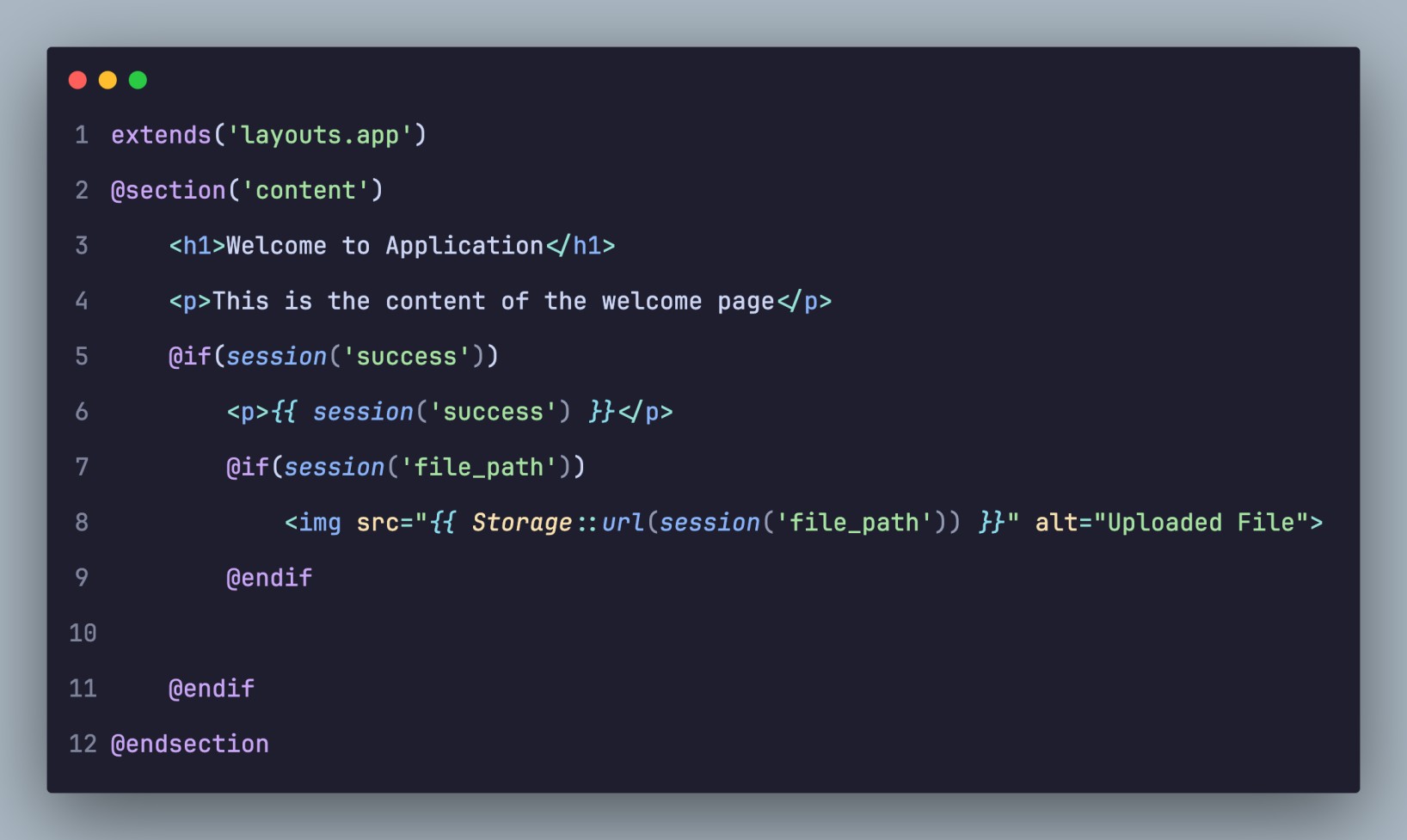
Performing this act, you would have to pass the file path to your view from the controller after a successful upload.
For this situations, users need to upload multiple files all together, you are able to add the multiple attribute to your file input field in the form (<input type=”file” name=”files” multiple>).Then In your controller, you can access the column of uploaded files using $request->file(‘files’) and repeat through them to process each file.
Ensuring Efficiency and Security: Best Practices for Laravel File Storage
To maximize the effectiveness, security, and efficiency of file storage effectuation, we can follow the best practices:
- To take advantage Environment Variables for Configuration: Sensitive storage credentials, such as API keys for cloud services, should be stored in .env file. This things keeps your configurations very safe and allows for easy management across multiple situations.
- Leverage Multiple Storage Disks: Define multiple disks in your config/filesystems.php file to segregate various storage needs. For instance, you might use S3 for public assets and a separate secure storage for private user documents.
- Employ Signed URLs for Secure Access: When you provide temporary access to private files, especially on cloud storage, try to take advantage of Laravel’s signed URL generation capabilities to enhance its security.
- Validate File Types and Sizes: Don’t forget that you have to always use strong validation rules for files which is uploaded to assure that they meet your application’s requirements and to detain the uploading of malicious or excessively large files.
- Store Private Files Outside the Public Directory: In case of sensitive files, make sure that they are stored in directories that are not directly available through the web, such as storage/app. Introduce these files through your application’s logic, implementing proper authentication checks.
- Sanitize File Names (Though Laravel Handles This Automatically): While handling manually the file names, make sure they are properly sanitized to prevent potential security vulnerabilities like path traversal. Moreover, Laravel’s built-in store() and putFile() process automatically generate identical and safe filenames.
- Regularly CleanUp Unused Files: Designing a process which can remove periodical unwanted files, such as temporary uploads or expired files, to make space in the storage and improve application performance.
- Optimize File Sizes Before Storage: It helps in shortening the images and other large files before storing them to decrease storage consumption and elevate the time of loading.
- Monitor and Log Storage Usage: It keeps in track the application’s storage usage and log file operations. It helps in identifying early potential issues and effectively manages storage resources.
- Utilize Caching for Metadata: For cloud storage, caching file metadata can immensely decrease the number of API calls made to the storage provider, leading to rectify the act.
- Implement Proper Garbage Collection: Make sure of temporary files and other fleeting data linked to the file operations are cleaned up effectively to manage storage space successfully.
- Consider CDN Integration for Public Assets: For high-traffic applications leading a huge number of public assets, it envisages using a Content Delivery Network (CDN) in connection with cloud storage. It drastically improves presentation and minimizes the load on the application servers.
- Establish a Regular Backup Strategy: Always implement a strong backup plan for your stored files mitigating data loss in case of extemporaneous events.
Employ Queues for Large File Operations: In case of time-consuming file operations, as processing large video files, it improves Laravel’s queue system to rearrange these tasks in the background, restrain blocking of the user’s request.
For more Blog Post:
Start your Development with Laravel Events and Listeners
Use Laravel Contracts for Better Programming in Laravel 12.x Framework
Understanding Laravel Context in Depth
- Provide Clear and Descriptive Error Messages: When the file uploading fails, be sure that users are introduced with informative error messages which will guide them to resolve the issue by their own.
- Consider Implementing Progress Bars for Large Uploads: While uploading large files, presenting visual feedback to the user through progress bars can makes better the user experience.
Where Do Your Files Live: Understanding the Laravel Storage Directory Structure
Primary aspect of working with Laravel’s file storage is to comprehend the structure of the storage directory within your application. This directory accommodates various files and subdirectories that are very essential for the application’s operation.
The primary subdirectories within the storage directory are
- app: This directory is the primary location for storing application-specific files. By default, the local disk is configured to use storage/app, while the public disk utilizes storage/app/public.
- framework: Laravel uses this directory to store framework-generated files, including cache data, session files, and compiled Blade templates.You will typically not interact with this directory directly.
- logs: This directory contains your application’s log files, which are worthy for debugging and monitoring the health of the application.
As discussed earlier, the public disk stores publicly accessible files in storage/app/public. To make these files available from your web browser, a symbolic link needs to be built from public/storage to this directory. This symbolic link works as a bridge, enabling your web server to serve files placed in the storage/app/public directory when a request is made to your-app.com/storage/filename.jpg.
You can originate this significant symbolic link using the Artisan command:
Bash
php artisan storage:link
It is necessary to drive this command after deploying your application or whenever you make changes to your storage configuration to assure that your public assets are accessible.
It’s also vital to remember the role of the public directory at the root of your Laravel project. This directory serves as the entry point for all web requests to your application. It contains the index.php file and other publicly accessible assets, such as your main CSS, JavaScript, and images directories. The public/storage symbolic link effectively connects this publicly accessible directory to the files you store using the public disk.
A Real-World Comparison: Analogy for Laravel File Storage
Clarifying the concepts behind Laravel File Storage, considers the analogy of a well-organized office with a comprehensive filing system. In this analogy, Laravel’s File Storage system represents the entire office, equipped for managing all your digital documents.
The filing cabinets within the office represent the disks. You might have multiple filing cabinets for multiple purposes: a local filing cabinet (local disk) within your immediate workspace for temporary or private documents (akin to your local development machine); a more accessible public filing cabinet (public disk) in the reception area for documents everyone can view (your publicly accessible web assets, requiring a clear sign – the public/storage symbolic link); a secure cloud storage locker (s3 disk) in an offsite facility for scalability and security (a cloud service like Amazon S3, requiring specific access keys); and perhaps an older FTP server room (ftp disk) for legacy documents (requiring specific credentials to access).
The office assistants are the driver that specializes in maintaining a specific type of filing cabinet or storage location. The “Local Assistant” manages the local cabinets, the “Cloud Storage Expert” handles the offsite locker, and the “FTP Specialist” works with the server room.
When you want to store a document (Storage::put()), you instruct the appropriate office assistant to place it in the correct filing cabinet (disk) and folder (path). To retrieve a document (Storage::get()), you again specify the cabinet and folder to the relevant assistant. If you need to show a public document to someone (Storage::url()), you provide them with a direct link to the public filing cabinet. For a sensitive document in the cloud locker, you might issue a temporary access pass (Storage::temporaryUrl()) that expires after a set time.
This analogy helps to visualize how Laravel’s File Storage system organizes and manages files across various storage locations using specialized drivers, providing a clear and intuitive way to handle your application’s digital assets.
Your Files , Organized and Accessible: Conclusion
Laravel File Storage proposes a strong and adaptable system for maintaining files within your web applications. By authorising the supremacy of the Flysystem package, it considers a consistent and intuitive API for communicating with a wide array of storage solutions, from your local server to various cloud-based services.
Key takeaways comprise the ability to configure multiple “disks” with different storage locations and drivers in the config/filesystems.php file. The Storage facade offers a combined and uncomplicated approach to storing, retrieving, and deleting files across these configured disks. Understanding the concept of file visibility (public vs. private) is vital for assuring the security of your application’s assets. Laravel simplifies the process of arranging file uploads with built-in methods for validation and storage. Ultimately, including to best practices is very essential for maintaining an efficient, secure, and scalable file management system.
Mastering Laravel File Storage is a fundamental skill for any developer working with the framework. Its amicable, flexible, and comprehensive feature set make it an inevitable tool for managing the digital assets that power modern web applications.
